Partner Dashboard (Business Unit)
Each Business user (as we call it a Partner) can access their portal by adding /en-us/partner after your sub-domain name, such as https://yourbusiness.voucheriser.com/en-us/partner, or if your are using your own custom domain https://www.yourdomain.com/en-us/partner.
Please contact us if you wish to have your own Custom Domain!
The en-us in the url above is the default language of your Voucheriser portal. You can change the default language in the admin dashboard Settings section!
As a partner, you represent a business, a company, or any entity that wants to create Vouchers Sets, Gift Cards or Loyalty Cards. Your Subscription could have 1 business unit by default, or if your are in a multi business entity, you could subscribe to have access to create more business units.
🛍️ Shops/Clubs
Shops/Clubs serve as organizational tools on the partner dashboard. Think of clubs as distinct categories that segregate employees associated with various Vouchers Sets or Loyalty Cards. For instance, a multi-location business, can create multiple shops/clubs (depends on your subscription plan).
Each Business (Partner) can have 1 or multiple location depends on the subscription plan. Latter Vouchers Sets or Loyalty Cards, could belong to either one of the shops/clubs or more! This will help your business to either customize Vouchers Sets / Loyalty Cards for each shop or create common Vouchers Sets / Loyalty Cards that could be accessible in all shops giving you a customization flexibility for your customer experience.
{info} Using Shops/clubs ensures that staff from one location don't interact with customer cards/vouchers from another.
To create a shop/club click on "Shops(Clubs)" link in Partner Dashboard or from top menu in Campaigns sub-menu and fill the name of the shop.
💳 Vouchers Sets
Vouchers Sets are the backbone of the Voucheriser platform, think of them as small contracts that you make between your business and customers to be able to pre-purchase your products and services in a collection of vouchers called Vouchers Sets that they can redeem when they want.
This is a unique way to Bundle your products and services in a prepaid packages (Vouchers Sets) at specific or discounted rates! This digital way of managing your customer retention, give you the power to not only improve your cash flow, but also improve your customer experience in a simple to use platform!
To create a Vouchers Set, you need to first have your Items (i.e. Products or Services) defined in your Voucheriser platform.
Items
A Vouchers Set needs Products or Services. Before creating your set, make sure you have defined items (which are your products or Services) that members can redeem. To create an Item you can click on Items link in Partner Dashboard or from top menu in Campaigns sub-menu.
Fill out the information about the Items including title, description, price, images, etc...
There is a label called Reference No, which is the reference to your product or service in your platform. This will help linking the details of the product/services defined in Voucheriser platform back to your own ERP or Operational system.
You can, at anytime, deactivate an item or marked it as out of stock, this will then prevent members to be able to redeem the item in their vouchers.
Designing a Vouchers Set
After defining the Items that you wish to add to a Vouchers Set you can click on "Vouchers Sets" link in Partner Dashboard or from top menu in Campaigns sub-menu to start designing a Vouchers Set. The total number of the Vouchers Sets that you can create depends on your subscription plan.
You also need to at least have one Shop/Club created.
Fill out the necessary information about the Vouchers Sets, this includes:
1- Details, by selecting Shops/Clubs that the Vouchers Set could be used, including name, activation details and dates;
2- Rules, where you could define the total Vouchers Set price in the defined currency (Refer to Rule Configuration below for more details)
3- Voucher Sets Text and Descriptions;
4- Contact details, including reference to any other website, location address where members can redeem items or contact number.
5- Design, where you have the flexibility of customizing the look and feel of your Voucher Set. Feel free to be creative hear!
Adding Items to a Vouchers Set
Post designing a Vouchers Set, you shall click on link in the Items column of the Vouchers Set in the Vouchers Sets list as demonstrated below:

Add as many items you wish to the Vouchers Set, add quantity and Voucher Price. You have the option to set expiry month for each item you are adding to your voucher set. Note that this month is counted from the time that your members purchase the vouchers set! The platform will automatically calculate the expiry date of the items in the voucher set!
If you keep Expiry month as zero, the item will never expire!
{warning} Remember that if you have selected
Total Price from items added to this voucherfor the Vouchers Set, thenVoucher PriceandQuantityof the items you add to this set will be used to calculate the total purchasing price of the Vouchers Set.
Date Settings Assign a clear issue and Offer Till Date to each set to ensure customers know the lifespan of their vouchers. The Vouchers Sets purchased by members will always be valid unless you de-activate them, however the items in the Vouchers set can expire if you set them when you are defining the Vouchers set!
{info} Members who purchase Voucher Sets could always redeem their items, if the item is not expired from purchasing date, unless you de-activate the Voucher-set or make an item in voucher set in-active or out of stock. If the "Offer till Date" of a Voucher Set passes, members cannot purchase new Voucher Set, however, those who have balance items in their Vouchers sets which are not expired, could still redeem them.
Voucher Sets Status
Vouchers Sets could have 2 different statuses:
1- Active All Transactions are allowed in Active Vouchers Sets, Inactivate a Vouchers Set if you wish to stop all transactions even for members who purchased that for any reason, In-active Vouchers Sets are invisible to members, and items in it cannot be redeemed!
2- Expired If expiry date of a Vouchers Set passes, no sell Transaction is allowed, but members can still see their transactions and redeem their items.
{info} The difference between an inactive and expired is important to note. An inactive set is not visible to any member or through a link on the website, while an expired voucher remains visible with the label Expired to maintain historical reference. Members can still see expired Vouchers Sets in their wallets and redeem items in it but they cannot buy them again.
Display Options Highlight your Vouchers Set by toggling on the "Visible on homepage" setting, making it easily accessible from the main page of your voucheriser portal. For a more exclusive approach, leave this option off; this way, your Vouchers Set is reachable only through its QR code or dedicated link.
Design
The design of a Vouchers Set should match the essence of your brand. If you use a background image, adjust the Background color opacity. An opacity of 100 means a solid background that hides your image from view. Choose a more translucent background to showcase your image better.
Rule Configuration
There is a flag called Total Price from items added to this voucher, that if selected, the total price of the vouchers will be calculated based on the items you will later add to the Vouchers Set. You can alternatively decide to price the Vouchers Set on fixed fee irrespective of the items added to the Vouchers Set. If not selected, Vouchers Set price will be calculated based on the Voucher Price of the items added to it.
Changes to a Vouchers Set
While you can modify the design of a Vouchers Set anytime, you may cross validated all the details of your items added to the Vouchers Set, as if a transaction (i.e. A Purchase Transaction and Redeem Transaction) recorded for a member on a Vouchers Set, then Items in it cannot be changed anymore.
Your Vouchers Set is now ready to be purchased by your customers/members online or in-store by your staff. Refer to Purchasing Vouchers Sets for more details.
🔖 Gift Cards
In addition to the Vouchers Sets, Voucheriser has another strong feature for creating gift vouchers called Gift Cards. The platform will provide you comprehensive digital solution to define and design digital Gift Cards for each business you have, in a simple digital way. Digital Cards are digitally issued and accessible by QR Code in either your Voucheriser home page, or any platform of your choice that you would like to advertise! Each card will have unique QR code that could also be printed and showcases in your shops and locations for your customers to buy Gift Cards for them or for someone else and start redeeming values on the the card against your services or products.
Members can simply buy Gift cards after registering as member, for them or "To Gift" to someone else, in your Voucheriser portal and start using the Gift Card values.
Each Gift Card has general settings and rules, content, and design features. A gift card can be sold at the price of its total value or at discounted price.
Constructing Your Gift Card
The total number of the Gift Cards that you can create depends on your subscription plan. You can define different gift cards with different values based on the purchase power or desire of your members!
You also need to at least have one Shop/Club created.
Fill out the necessary information about the Gift Card, this includes:
1- Details, by selecting Shops/Clubs that the Card could be used, including name, activation details and dates;
2- Rules, where you could define the detailed rules for Value and price of your Gift Cards
3- Card Text and Descriptions;
4- Contact details, including reference to any other website, location address where members can redeem items or contact number.
5- Design, where you have the flexibility of customizing the look and feel of your Voucher Set. Feel free to be creative hear!
Date Settings Assign a clear issue and offer till date to each card, Gift Cards could be sold before the Offer Till Date. This ensures that the card remains active only within this defined time frame.
{info} The difference between an inactive and expired card is important to note. An inactive card is not visible to any member and staff or through a link on the website and Gift Values could not be redeemed for members who purchased them, while an expired card remains visible with the label Expired to maintain historical reference. Members can still see expired cards in their wallets and also redeem balance Values in t.
You can make a card in-active if you wish to stop all transactions in it.
Rule Configuration A Gift Card has a total value that could be redeemed by members. Set up your card rules to define the currency and Value and selling price of a Gift card. You can setup Expiry date for each purchase in months the total value of purchased gift card will expire after these many months. If you don't want the amount of the Gift Card to expire, you can keep the Expiry in months as zero.
If you change the Expiry month of the Card after creation, which already has transactions (i.e. a member has already purchased card) the old transactions expiry date will not change. The change to the Expiry month is only applicable to new transactions.
Display Options Highlight your card by toggling on the Visible on homepage setting, making it easily accessible from the main page. For a more exclusive approach, leave this option off; this way, your card is reachable only through its QR code or dedicated link.
Design
The design of a card should match the essence of your brand. If you use a background image, adjust the Background color opacity. An opacity of 100 means a solid background that hides your image from view. Choose a more translucent background to showcase your image better.
🎁 Loyalty Cards
In addition to the Vouchers Sets, Voucheriser has another strong feature for creating membership cards called Loyalty Cards. The platform will provide you comprehensive digital solution to define and design Loyalty program for each business you have, in a simple digital way. Loyalty Cards are digitally issues and accessible by QR Code in either your Voucheriser home page, or any platform of your choice that you would like to advertise! Each card will have unique QR code that could also be printed and showcases in your shops and locations for your customers to scan and follow and start earning points on the the card and redeem the points for rewards.
Members can simply Follow a card after registering as member in your Voucheriser portal and start earning points. Refer to Earning Points for more details.
Each loyalty card has general settings and rules, content, and design features. A loyalty card can contain one or more rewards.
Rewards
A Loyalty Card needs rewards. Before creating your card, make sure you have designed rewards that members can earn points for. To create a Reward you can click on rewards link in Partner Dashboard or from top menu in Campaigns sub-menu.
Fill out the information about the Reward including title, description, Points (required to claim the reward), Activation periods, etc...
Rewards are dynamic in nature, so you can at anytime, edit, delete, deactivate a reward based on your marketing strategy.
Constructing Your Loyalty Card
After defining the Rewards that you wish to add to a Loyalty Card you can click on Loyalty Card link in Partner Dashboard or from top menu in Campaigns sub-menu to start designing a Loyalty Card. The total number of the Loyalty Cards that you can create depends on your subscription plan. You can define different tiers of loyalty cards and create tiering program based on the total purchase power of your members!
You also need to at least have one Shop/Club created.
Fill out the necessary information about the Loyalty Card, this includes:
1- Details, by selecting Shops/Clubs that the Card could be used, including name, activation details and dates;
2- Rules, where you could define the detailed rules for Points earning and claim on your Loyalty Cards
3- Card Text and Descriptions;
4- Contact details, including reference to any other website, location address where members can redeem items or contact number.
5- Design, where you have the flexibility of customizing the look and feel of your Voucher Set. Feel free to be creative hear!
Date Settings Assign a clear issue and expiration date to each card to ensure customers know the lifespan of their cards. This ensures that the card remains active only within this defined time frame.
{info} The difference between an inactive and expired card is important to note. An inactive card is not visible to any member and staff or through a link on the website, while an expired card remains visible with the label Expired to maintain historical reference. Members can still see expired cards in their wallets.
You can make a card in-active if you wish to stop all transactions in it.
Display Options Highlight your card by toggling on the Visible on homepage setting, making it easily accessible from the main page. For a more exclusive approach, leave this option off; this way, your card is reachable only through its QR code or dedicated link.
Rule Configuration Set up your card rules to define the currency and method for calculating points on each purchase. This method streamlines the process for staff, enabling them to effortlessly record purchase amounts. Additionally, consider offering members bonus points with their first purchase as a welcome gesture.
Design The design of a card should match the essence of your brand. If you use a background image, adjust the Background color opacity. An opacity of 100 means a solid background that hides your image from view. Choose a more translucent background to showcase your image better.
Adding Rewards to a Loyalty Card
You can at anytime add or modify the Rewards already defined to a Loyalty Card from the Drop down list of Rewards within the Detail tab of the Loyalty Card. Unlike Vouchers Sets, Rewards in a card can be dynamic!
🙎♀️🙎♂️ Customers (Members)
Managing Members in the Partner Dashboard
The Partner Dashboard provides insights into the members that staff have engaged with. To view these interactions, click on the Members link in the Partner Dashboard or from Users > Members in the top menu.
Member Interactions
Within the member list, there is a specific column labeled Vouchers. Clicking this link will open a page where available Vouchers Sets are accessible for the selected member. In this page, partner can view Transactions related to a selected Vouchers Set for the member and also able to Refund a Voucher Set, if need so. Please note that Refund of a Vouchers Set does not automatically pay back the amount to your customer, the Refund of money back to your customer is a manual process!
In addition, there is a specific column labeled Loyalty Cards. This column displays all the loyalty cards associated with the partner that the member has interacted with. Partner can Delete the last Transaction for a member if need so.
Refund
A Refund transaction is only accessible by partner, the system will only allow you to refund a Vouchers Set that no Items from it has yet been redeemed. System automatically calculate the Vouchers Set Quantity that could be Redeemed. Refunds can only be in-store, no credit Card refund is supported.
Reverting the Latest Transaction
When selecting a particular card from the Loyalty Cards column, a button labeled "Delete last transaction" becomes visible. Clicking this button will undo the last transaction associated with that loyalty card. It's essential to note:
1- This action is irreversible.
2- A transaction can either be the issuance of points or the claim of a reward.
3- If a claimed reward's transaction is reversed, the points used for that particular reward will also be reverted. This might impact one or several preceding transactions.
👨💻 Staff
Staff are the main user who can create transactions such as Selling Vouchers Sets, Redeeming Items for customers, Recording points for a member or creating claims transactions for Rewards. You can refer to Staff Area link for more details.
Partner has access to create staff for each Shop/Club.
{info} Keep in mind that staff can only be assigned to one shop/club and the staff will not have access to other shops/clubs.
Partner can also impersonate the staff to be able to login as staff account to resolve any possible issues.
To create/edit staff, click on the Staff link in the Partner Dashboard or from Users > Staff in the top menu.
📊 Analytics
Partners have a section to analyze all the transactions recorded for Vouchers Sets and Loyalty Cards. This section helps Business to have a detailed insight to assess which one of the Marketing campaigns are more effective.
Gain Insights with Precision
In this section Partner can explore both cards and Vouchers transactions by selecting one of the cards or vouchers sets.
On the landing page of the Analytics dashboard, Partner can have the view of card and sort them by specific criteria in a drop down box. Refer to below image:
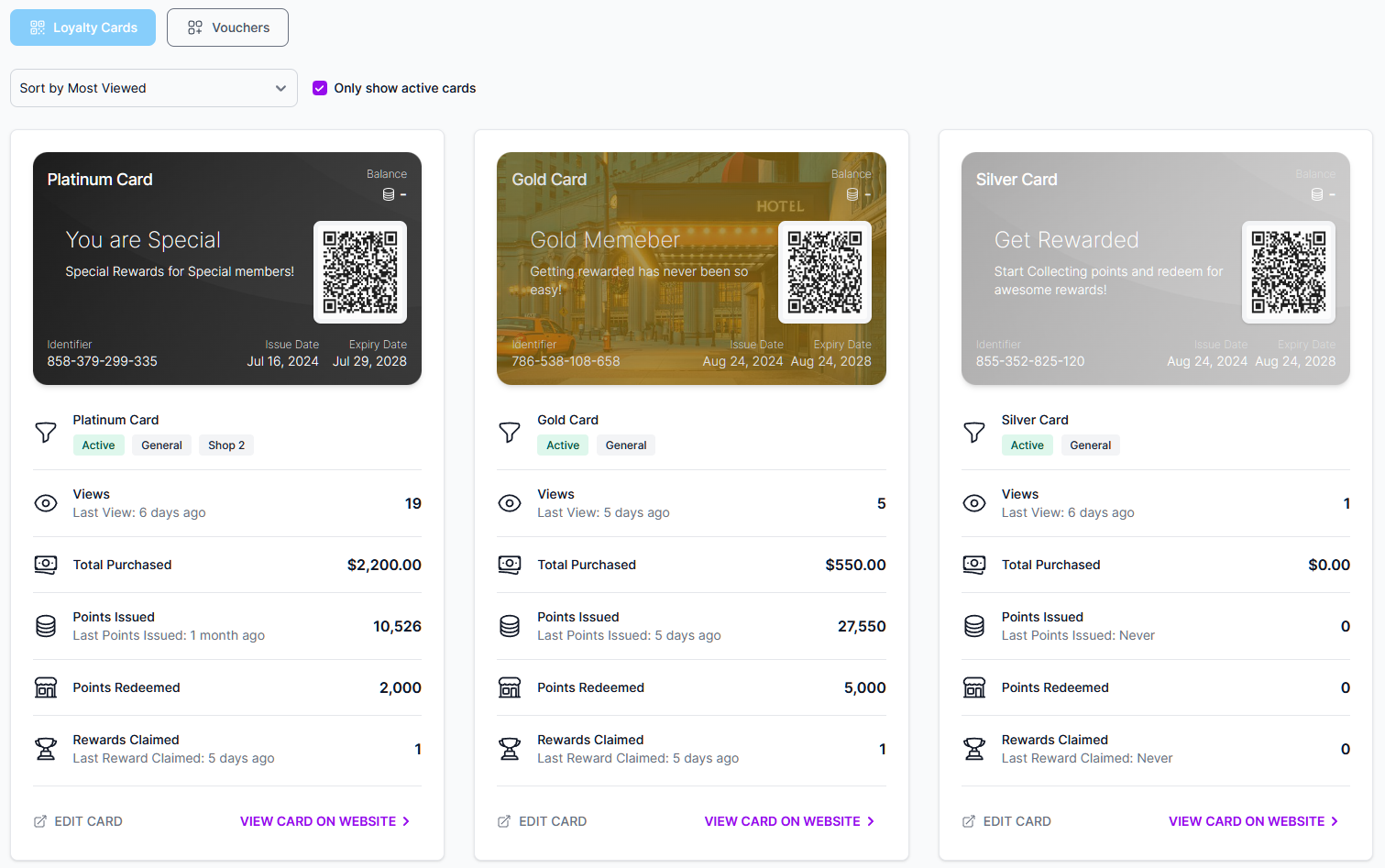
On the overview page, details such as Number of views, Purchase Amounts, number of claims, rewards and redemptions of Vouchers and total value of each will be visible for both Cards or Vouchers Sets.
By clicking on each Card or Voucher Set, more details about transactions including different charts and comparison to previous periods are available. Refer to below image for details:

This will give opportunity to each business to study the transactions for each card or Vouchers Sets and fine tune the marketing strategy accordingly.
To access this area simply click on the Analytics link in the Partner Dashboard or from Analytics in the top menu.